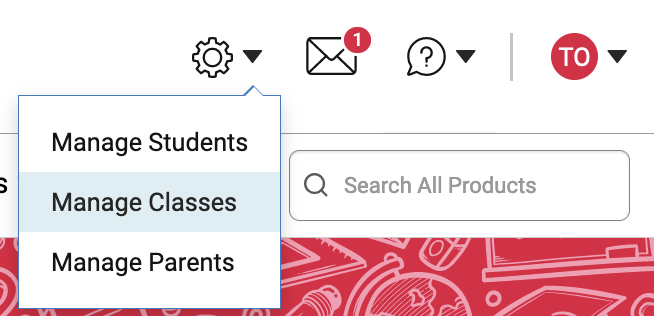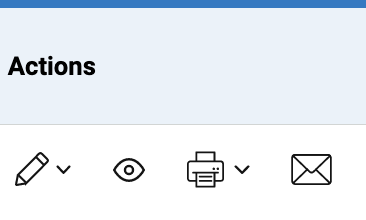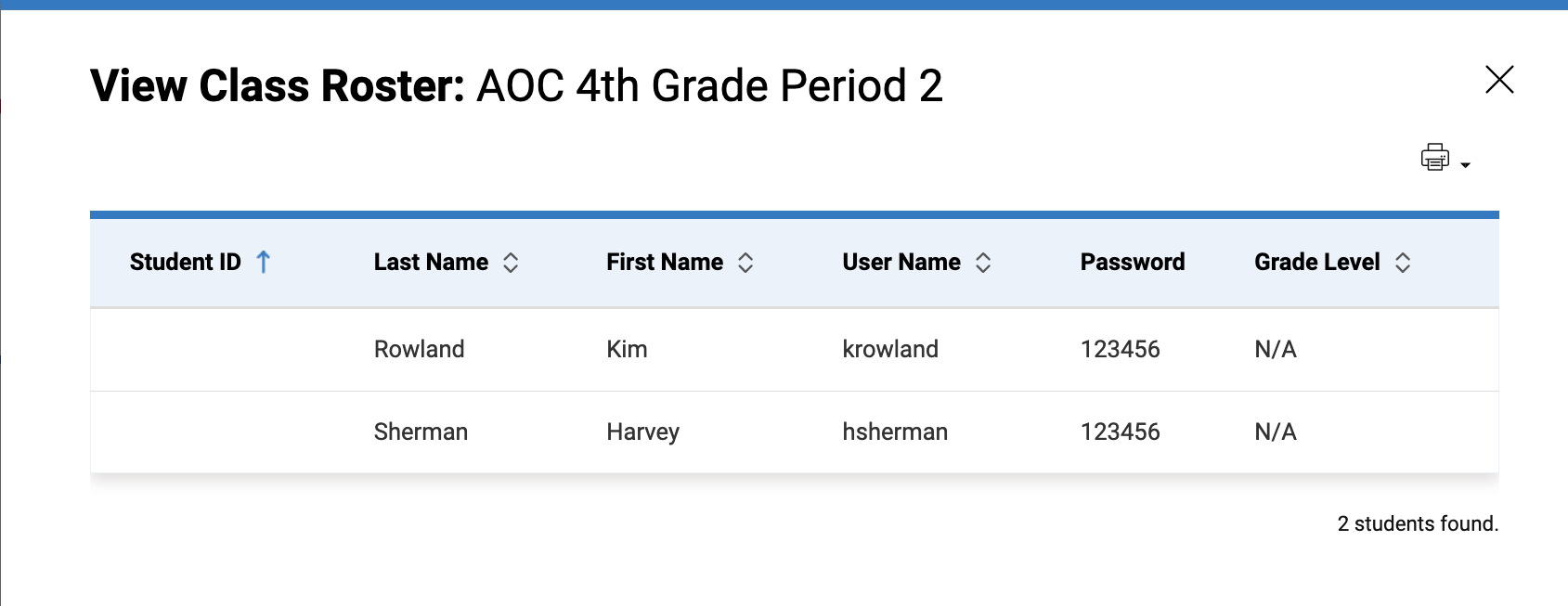Archdiocese of Chicago - Reviewing Rosters
Verifying and Correcting Class Rosters
Students use the same website address as the teacher or admin.
Their usernames and passwords are available when you view the roster in Manage Classes. In Manage Classes, click the eye icon to view the class roster.

Manage ClassesAdmins and teachers can manage classes. Sadlier will roster classes using your PowerSchool data. |
Please check your classes and students rostered to the classes are correct in Sadlier Connect. You may want to change the names of the classes or add additional teachers to some. Adding teachers to a class is an admin-only function.
- Log in to Sadlier Connect.
- Click the settings icon.
- Select Manage Classes.
|
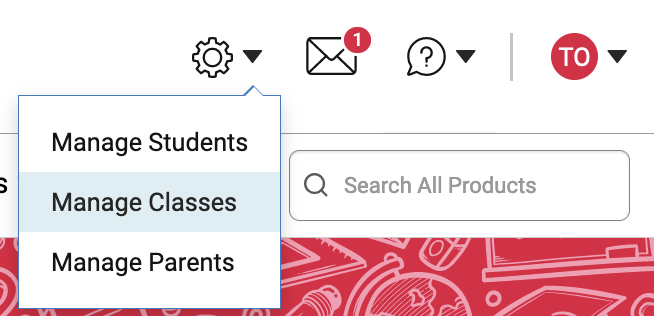 |
Click the eye icon next to one of your classes to view the Class Roster.
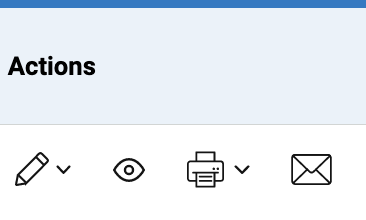 |
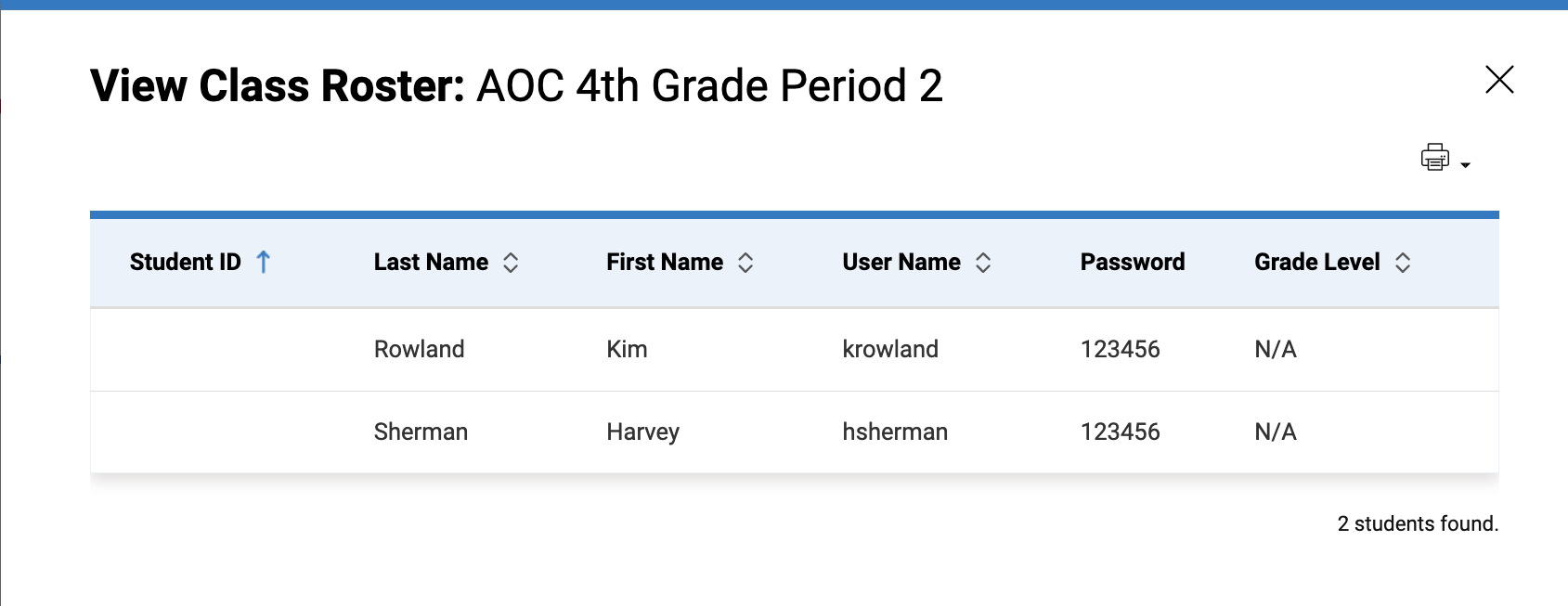 |
Editing the ClassClick the pencil icon and select Edit Account from the menu. |

|
Edit Class pop-up moduleOn the Edit Class pop-up module, you can adjust the class information.
"Class Code" and "Add Licenses" are not functions AOC will use at this time. |

|
Add Students to a Class
Click the "Save and Add Students" button on the Edit Class pop-up module.
The default view shows only students in the class. Use the Show filter to find other students to add to the class.
You will need to manually add students not found with the All Students filter set. To add or edit students, please see the Manage Student section below.
After adding the student account, return to Manage Classes to add the student to the class. |

|
Manage Students |
|
- Log into Sadlier Connect.
- Click the settings icon.
- Select Manage Students from the settings menu.
|

|
Add a Student
- Click the Add Student button.
The resulting page is a simple form to fill out information for the student. Return to Manage Classes to add the new student to a class. |

|
Edit an Existing Student AccountClick on the pencil icon and select Edit from the menu. |

|