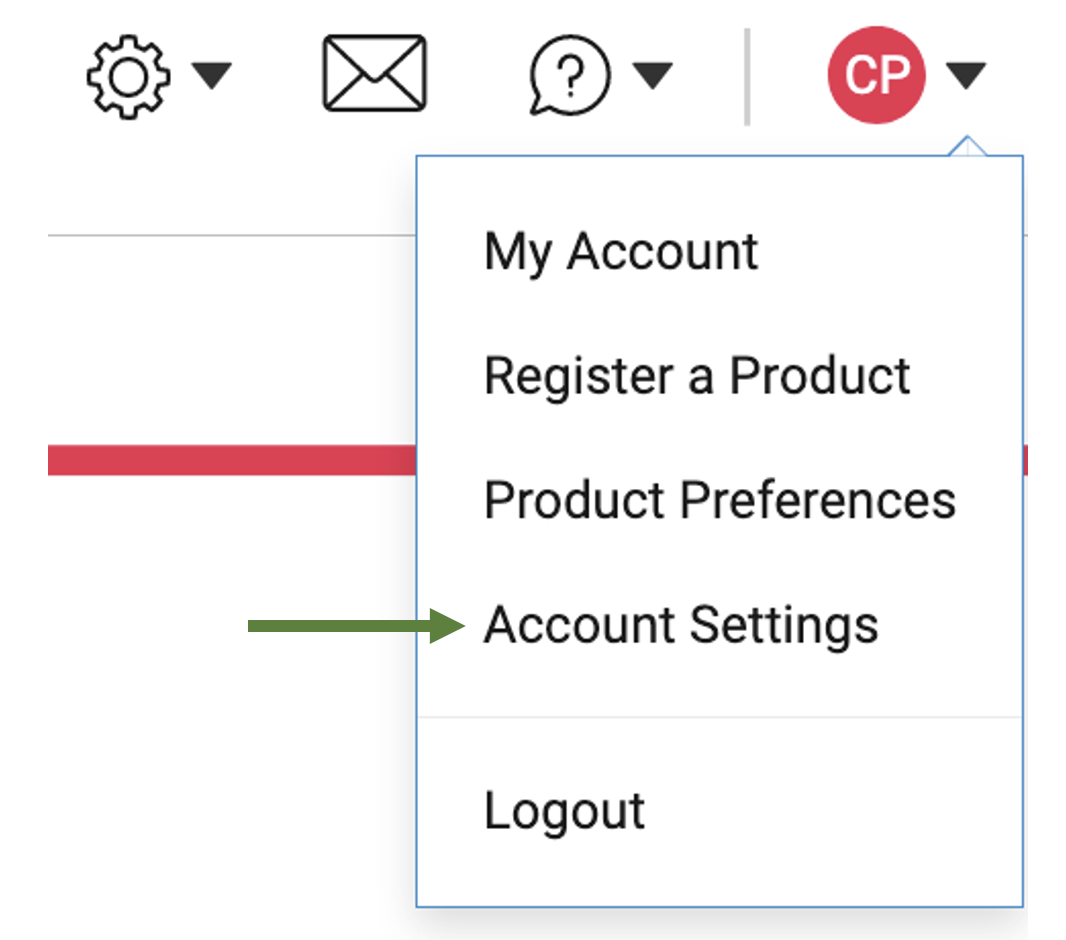What are alerts?
Teachers will find alerts in the lower right corner of their dashboard. Teachers can see areas of concern and take action. Teachers can also customize the alerts and set thresholds based on the class's needs.
| When you first enter your Sadlier Connect class, you may not have any alerts yet. Click the link to add a new alert. |

|
| You can also access the Account Settings screen using the account icon in the top right corner of Sadlier Connect at any time. |
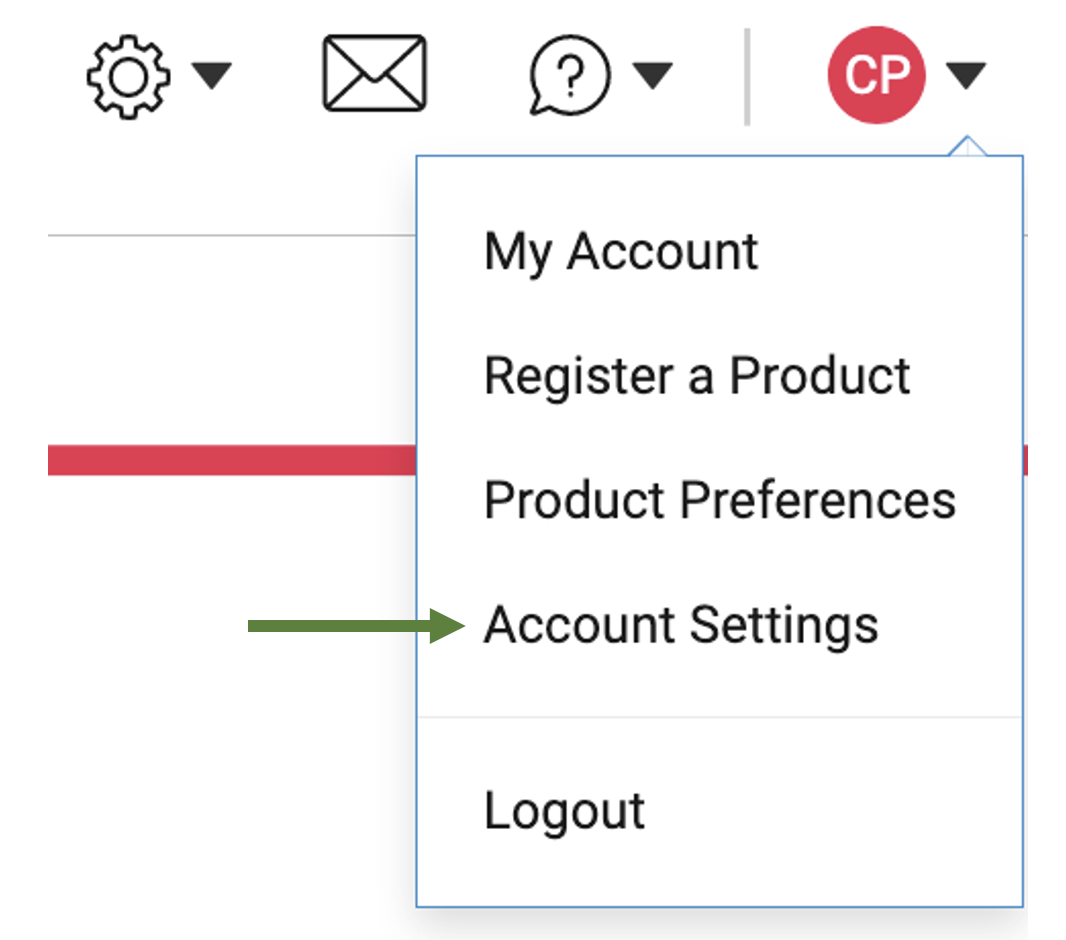 |
| Adjust the setting to meet your class's needs and click the save button. |

|
- Assessment Types Triggering Alert
You select the type of assessments from the list or remove some if you don't want them to trigger an alert.
|

|
- Alerts Enabled After
You select the threshold for this standards-based alert.
|

|
- Trigger Student Alerts Below
You select the percent proficiency threshold.
|

|
- Escalate Student Alerts To Class Alert At
You select the percent of students threshold.
|

|
- Automatically Remove Class Alerts
You select the number of days, or you can disable automatically removing alerts.
|

|
- Automatically Remove Student Alerts
You select the number of days, or you can disable automatically removing alerts.
|

|
- Missed Assignment Alerts Enabled After
|

|
- Automatically Remove Missed Assignment Alerts
You select the number of days, or you can disable automatically removing alerts.
|

|